Templates
A template is a pattern or frame equipped with blank areas to fill with images, text, or designs. It’s a fast way to create a set that is well put-together and chic.Can I create my own template?
Yes. As with sets and collections, templates are easy to create. They will help you and other users on Polyvore to create simpler sets. Lets look at the 8 simple steps to achieve this.Step 1
Move your curser over the “Create” link at the top of the homepage of Polyvore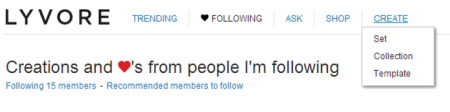
Step 2
You will see a drop-down menu. Click “Template.” You will be directed to the Template app.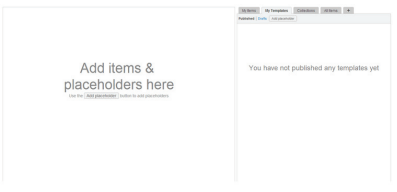
Step 3
Add placeholders (see Glossary). Click “Add placeholder” on either the draft template itself or on the right hand side of the builder.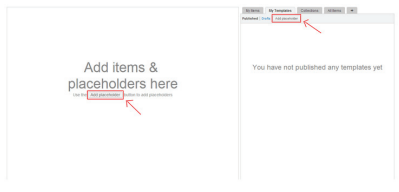
Step 4
When you click “Add placeholder” a box outlined in dotted lines will appear. These placeholders are a guide to where you will insert the image on your set. You can add as many as you like.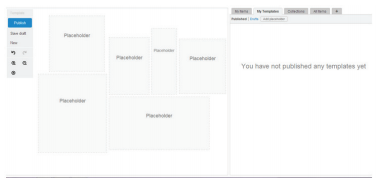
Step 5
You can also add text, backgrounds, borders, or other items. For templates, you might want to stick to placeholders and additions under “Embellishments.” Apply items under ‘Clothing and accessories” once you are applying the template to a set.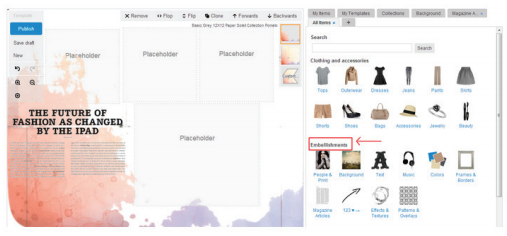
Step 6
When you are happy with your template, click “Publish” in the left hand corner.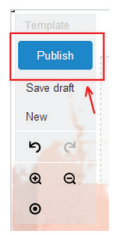
Step 7
To access your templates, drag your cursor over the arrow next to your username in the top right hand corner. Click “Sets.”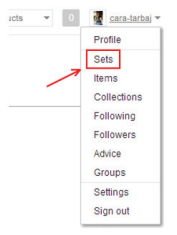
Step 8
You will see many tabs to choose from. Press “Templates.” You will be able to view the template you just made!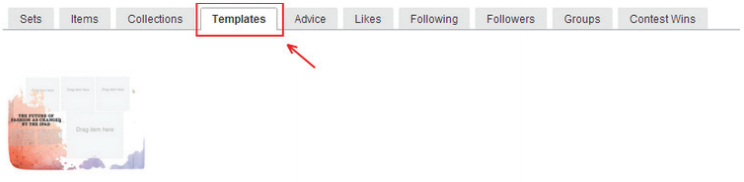 Check Out “Polyvore Guide for Retailers & Brands: Sets”
Check Out “Polyvore Guide for Retailers & Brands: Sets”