How to Create a Facebook Social Store
Facebook Stores are ideal for driving new sales to your online store. Having a shop on social media showcasing your products means Facebook users don’t need to leave Facebook to browse your products.
Here’s how you do it:
1. Install a 3rd Party Facebook Store app on your Facebook PageThis app will be visibly housed in your tab bar, right under the cover photo of your page. Check out Legendary Whitetails’ Facebook Store below:
-
In this case: click on the drop-down menu to find the store:
Pro Tips: Customizing the Facebook Store Tab Icon
1. Moving it up to be visible on your Facebook Page
-
Go to your page and hover over the top right corner of your store app. Click the pencil icon.
-
Select which app you would like to ‘swap’ it with. For instance, here I want to swap it with Pinterest:
-
And this is how it will appear on your page:
-
This is an optimal position for your store in the tab bar because it will be immediately seen by your fans.
2. Change the title
Click the pencil icon and click ‘edit settings’
Change your tab name, click ‘save’ and ‘okay’.
.
3. Changing the tab image
Like in the steps above: Click the pencil icon, edit settings and then click next to Custom Tab Image ‘Change’.
This will take you to another page. Click ‘Change’ again to upload an image.
Click ‘Choose File’:
Once you select your picture, it will preview your image:
Exit the page. Go to your page. See the results.
2. Import your Products
The 3rd party app will essentially crawl your website or product source (like eBay, etsy, Shopify etc.) and sync your selected products to your Facebook page. With our wishpond app, you give us the URL of your website and we do the rest. If you don’t have an ecommerce site you can import your products using a CSV file.
Imported products are displayed simplistically. Visually, it makes it easy for consumers to browse, without the overwhelming wordiness. Therefore, easy browsing optimizes the level of enjoyment while shopping, like shown below:
-
Large icons boxes
-
Clearly displayed description & price
-
Clickable
Now your customers can quickly, and sometimes impulsively, purchase from you in a very accessible way.
4 Merchandising & Like-Gating
Some 3rd party apps like Wishpond allow you to completely customize the front page of your Facebook Store. Let’s see how you can do that using Wishpond.
How a 3rd Party App Crawls Your Website
A search engine will search through your website to keep your Facebook store up-to-date by synchronizing real time changes with your ecommerce store.
-
For example If someone browses your eBay page and purchases the last pair of purple socks, it will sync that information with your f-commerce store. This will ensure a smooth shopping experience for your customers because of the real-time updates.
Re-arranging Products
Rearrange items using your 3rd party app
-
For example using WIshpond you can ‘login’ to your account and select the ‘Products’ tab on your dashboard
-
For the ‘Sock Store’ the current status is set to ‘Normal’, which means as you upload your products this will be the order they appear in
-
Click the drop-down menu to change the status to ‘Front Page’ in order to rearrange the items.
Click the ‘Front Page’ tab at the top of the screen.
Here you can drag the items around to how you would like them to appear in your store.
This is what it will look like on Facebook:
Notice the green ‘Sock Sale’ Banner above the products? Next, I will show you how to add your own.
Add a Custom Banner
Banners are a great way to catch a shoppers’ attention. They can be shown at the top of your store to snag the bargain hunters or to simply redirect people to your website. The banners are big, bold and easily accessible.
Let me show you how to achieve this using Wishpond.
-
Click the ‘Banners’ tab at the top of the screen
-
Add:
1) Duration of banner
2) Headline & subtitle
3) Colour scheme
4) Where you want the banner to link users
5) Image
-
Example: ‘Socks Sale’ banner at the bottom of the screen
Make sure to set up Like-Gating with your store. 3rd party applications, like Wishpond, have Like-Gating built into their apps. This means consumers must ‘Like’ your page in order to browse your products and promotions. More ‘Likes’ means more fans, and more fans means more potential sales for your business.
3. Promote your Facebook Store
Post new products and specials to engage fans. Its important to make sure that your fans are being rewarded for liking your page. Keep them updated to show that your business is constantly progressing. If there are no new items or specials, followers will not feel the need to visit your page or keep you as a ‘liked’ page.
To achieve a higher frequency of followers use a 3rd party app, like Wishpond, to set up the following apps to promote your products:
-
Sweepstakes
-
Photo contest
-
Essay contest
-
Video contest
-
Vote contest
-
Offers
-
Pinterest contest
-
Photo caption contest
-
Buttons & banners to connect to your ecommerce or f-commerce website
Ready to Begin? Get started today with Wishpond’s Facebook Store.
Video: Watch our Wishpond Demo on how to easy it really is.
Related Articles
Facebook 101: Getting Started Using Facebook for Business
- Can I Invite All of My Friends to “Like” My Facebook Page at Once?
- [Infographic] Understanding Facebook Graph Search
- Facebook Changes to Timeline Affects Your Business – March 2013
- Can I Send Messages to Users From My Business Page?