How to Use Instagram.
You need to download the Instagram app from iTunes or directly from the App Store on your iPhone, iPod touch, or iPad or from the Google Play store on your Android device.If you download the app from iTunes you will have to sync it to your iOS device before you are able to use it.You can find the app directly from your device by launching the App Store and searching for Instagram application. Launch the Instagram app by tapping its icon from your device’s home screen.
Click the “Sign up” button at the bottom of your screen and enter your email, username, password, phone number (optional), and upload a photo (optional) to create your account.
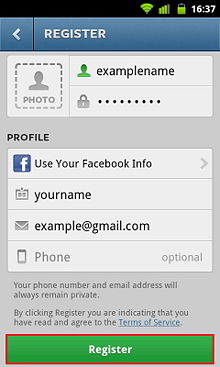
After that you can choose to import contacts and find friends from your contact list, Facebook account, Twitter account, or simply search for names and user names. You will have the chance to do it any time from within your account. Click “Next” if you finish.
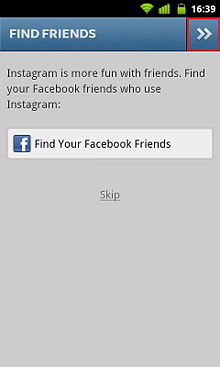
After that choose to follow suggested Instagram users by clicking the “Follow” button next to their name. Click “Done” if you finish. Now you are going to use your account page.
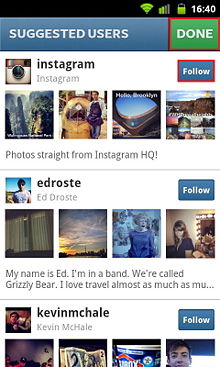
The “Feed” tab you can scroll through posts by all of the users you are following by swiping up (looks like a house icon to the very left). Click the refresh button in the top right corner to reload the tab. You can click the “like” button or click “comment” to share your opinion of a photo with other Instagram users.
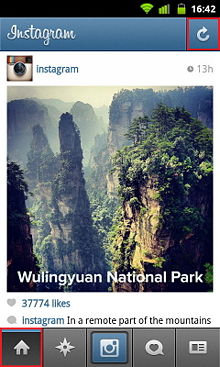
The “Popular” tab you can see photos uploaded by other users that are getting attention from the Instagram community (star icon).
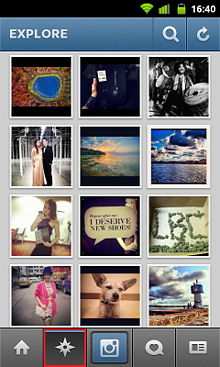
The “Share” tab you can click if you want to make photos (click the camera icon in the center ). In order to make photo you need an device with a camera such as the iPhone or an Android phone.You can also click the small icon on the bottom right to enable and disable your device’s flash, if supported.
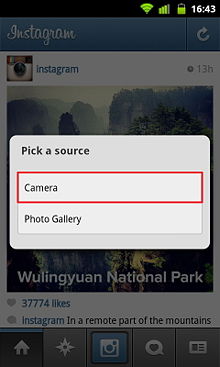
The second choice that you have is to select photos from your device’s photo albums. Click the layered photo icon from the bottom left to select a photo from your photo albums.
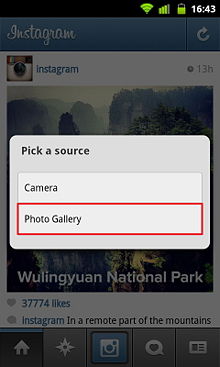
You can use a filter to your photos. Click on the intertwined squares at the bottom left to choose a picture to work with, then select a filter from the choices that appear. Click ”Next” when you are finished. On an iPhone, this will be a green check mark on the bottom of the screen, while on an Android, tap the double arrows at the top right corner to move on.

Describe your photo in the “What?” text input field.You can also select the “Where?” tab to add location where the photo was made.
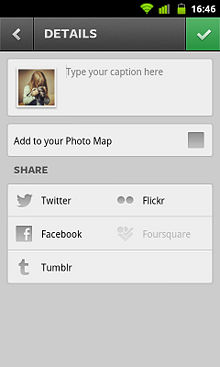
Choose any social networks underneath and click “Sharing” that you want to post your photo on. In order to link your social account with your Instagram account just enter the username and password.
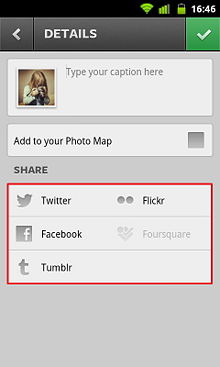
Click “Done” to complete the process and post your photo. Your photo will appear in your “Feed” and also the feed of other Instagram users that are following you. It will also be posted to any of the social networks you selected.
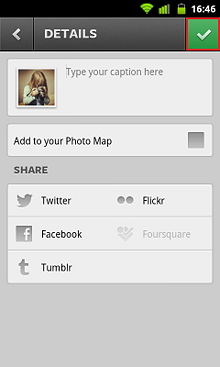
Use “News” tab to get updates from Instagram and other users.
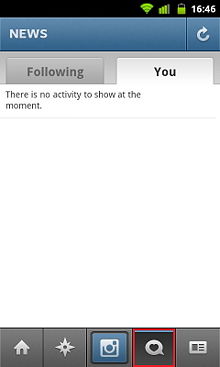
Clicking the “@(YourAccountName)” tab on the far right will provide you access to all your account settings. You find friends and invite friends at any time.
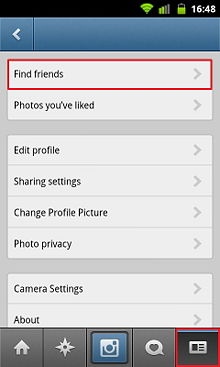
You can also view all of your photos, edit your Instagram user profile.
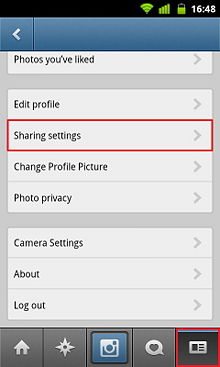 Video: “How to use Instagram”
Video: “How to use Instagram”
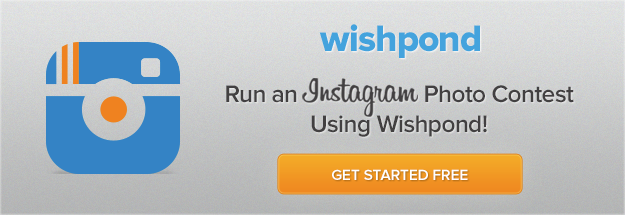
Related Articles
Fatal error: Uncaught Exception: 12: REST API is deprecated for versions v2.1 and higher (12) thrown in /var/www/html/wp-content/plugins/seo-facebook-comments/facebook/base_facebook.php on line 1044