Setting up a Pinterest Business Account, What you Need to Know
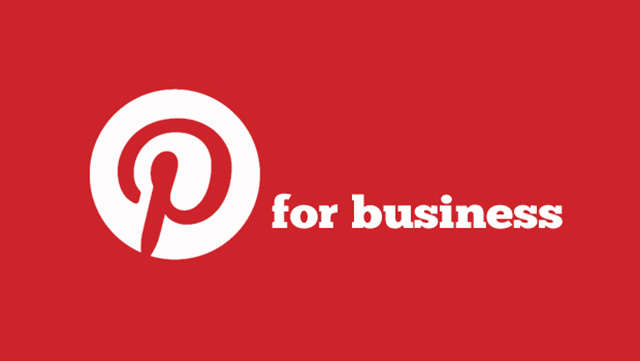 Pinterest has given users the option to create business specific accounts. Pinterest is well known as a scrap booking tool for hobbyists, wedding planners and for fashion and culinary enthusiasts. But Pinterest has demonstrated its value as a powerful social media marketing platform. Pinterest is now the third largest social networking site and boasts impressive online referral rates. This means that Pinterest can make a promising addition to your B2B or B2C social media marketing strategy.
Pinterest has given users the option to create business specific accounts. Pinterest is well known as a scrap booking tool for hobbyists, wedding planners and for fashion and culinary enthusiasts. But Pinterest has demonstrated its value as a powerful social media marketing platform. Pinterest is now the third largest social networking site and boasts impressive online referral rates. This means that Pinterest can make a promising addition to your B2B or B2C social media marketing strategy.
What are the Differences Between Personal and Business Accounts?
At a glance, business and personal accounts appear to be very similar. There are however some important differences that you should be made aware of.
Terms of Service Agreement
There are separate TOS agreements for business accounts versus personal accounts. The essential difference is that Pinterest declares that any account wishing to use Pinterest for commercial purposes must create a business account and agree to the business-specific TOS.
Specify Your Business Name
The ability to specify a business name means that you are not restricted to the rigid first and last name username format.
Marketing Education for Businesses
Within the ‘Pinterest for Business‘ page, users are given access to educational resources that teach them how to better market themselves through pinterest. These materials can be found in the old Pinterest look by navigating to the “For Businesses” page under the “about” drop down menu, and in the new look at the very bottom of the categories fly down menu. In the new look, additional resources can be found in the help center found inside the settings dropdown menu at the top right of the page. In the for businesses section are four sub-pages: “Get Started,” “Basics,” “Stories(case studies),” and “Goodies.(which introduces Pinterest Web Analytics)” I will not expand any further on these pages here. Instead you can follow the hyperlinks to learn more.
How to Set Up a Business Account
If you are already have an account on Pinterest you must choose whether it is best to convert your existing account or to create a new one entirely. This decision should be based on what you are currently using the account for and how much of a following you have amassed with your existing account. Also very important to note is that you cannot change your Pinterest page URL when converting to a business account. In many cases it may be inappropriate to retain your existing username within your business page’s URL.
Converting Your Personal Account to a Business Account
Let’s first cover how to convert an existing account. First, log into your Pinterest account. Visit the Pinterest for business section. Once there you will not be able to miss the large red button that says: “Join as a Business” (or “convert your existing account” in the old look). Click the button and follow the steps.
Upon clicking the red button you will be herded through a process of modifying your current Pinterest account details. You will be asked to specify your business type, contact name, business name, about information and website address. Lastly, you will be required to agree with the business TOS agreement and privacy policy.
Creating a New Business Account
If you choose not to convert an existing account but instead to create a new one, the procedure happens to be very much the same. In fact, the process begins in the same place. First, log out of any Pinterest accounts you are signed in to. Navigate to the “For Businesses” section and click ‘Join as a Business.’ You will go through the same process of specifying all of your account details with the key difference being that you can now specify your username (URL).
Getting Started
After you’ve converted or created your new business account, you will be given four getting started options to choose from:
Verify Your Website
The first option is to verify your website. Pinterest’s verification feature allows you confirm that you own the website listed on your Pinterest profile. Pinterest will ask you to download a HTML verification file and upload it to your Web server or add a Meta tag from Pinterest to your website. If you are using WordPress, the Meta tag might be an easier option because you will just add it to your theme’s header.php file or in your theme’s settings where it allows you to add scripts in the header. Once you have either uploaded the file or added the meta tag, you can click to complete. It will check your website for those files and confirm that your website is verified. Once Pinterest verifies your website, other Pinterest users will see a checkmark next to your domain in search results and the full website URL and checkmark on your profile page.
To verify your website at a later time, click the pencil icon on your profile page. For instructions on how to upload the HTML verification file or adding the Meta tag visit the help center under the settings drop down menu, go to ‘businesses and Websites,’ and ‘Website Verification. At the moment Pinterest supports only top-level domains. If your website isn’t a top-level domain, then you won’t be able to verify your site. Unfortunately, this means that most eCommerce shop owners won’t be able to verify.
Start Pinning
To make Pinning easier while surfing the web, install the “Pin It” button to your browser. This will allow you to easily pin images found anywhere on the web to one of your Pinterest boards.
Drive Traffic Back
It is also highly recommended that Businesses also install the “Pin it” widget (button) and/or one or more of Pinterest’s other buttons or widgets to their website to allow visitors to easily share content from your site. The Pin it button and other buttons and widgets can be found on the ‘Button and Widget Builder’ page. To find this page revisit the ‘Goodies‘ page inside about section of the site.
Grow Your Audience
Besides the Pin It button Pinterest also offers a follow button as well as a profile widget and a board widget which can be embedded directly into your website.
Leverage Pinterest for your Marketing Campaigns with Wishpond’s Pinterest Contest app. Run a Pinterest contest to engage fans to submit and vote on Pinterest boards, on Facebook, Twitter, Websites, and Mobile Devices.
Related Articles
Pinterest Basics: Getting Started
- Using Pinterest, first steps
- Fundamentals of Pinterest: Pins, Boards, Re-pinning and Everything Inbetween
- A brief Introduction on how to use your Pinterest Business Account