Benefits of Using Pinterest for Business
- Run contests that link to your website or facebook page
- Make your products discoverable
- Show off your content
- See what others are pinning of yours
- Tailor your products and content to keywords that are trending on Pinterest
- Collaborate with other pinners
- Highlight your business specials, like offers, deals, giveaways etc.
- Show how you are different and share your values
- Creating/Converting to a Pinterest Business Account
- Learn from Pinterest’s Business Account Optimization Resources
- Learn from Case Studies of Successful Companies on Pinterest
- Add Pinterest Buttons & Widgets to your Website
- Understanding Pinterest Business Terms of Service & Trademark Policies
1) Creating/Converting to a Pinterest Business Account
Already have an account? Convert yours now. Don’t worry! Its quick and easy. Follow these 2 simple steps. A. Converting your Personal Account Step 1: Go to www.business.pinterest.com Click the big red button: “Convert your existing Account”- Make sure your description is short & sweet. If its too wordy then Pinners won’t bother reading what you are about.
2. Pinterest’s Business Account Optimization Resources
Pinterest gives you the resources, tools and tips to help maximize your Business’s Pinterest performance. Lets look at the Pinterest Business page and go through its easy-to-use features and resources: What Works Starting at the top of the page, after Converting or Creating your Business Account, you can explore the resources they provide you in What Works to help optimize your account. On the Webpage click on the boxes, highlighted below, for Tips that show you how to: Tell your story, Build a community, Send traffic your way & Learn and Grow- Tell your story and Build a community describe how to create relationships with Pinners and how to maintain those followers. Get personal, let people know you are human, update frequently and provide great photos with equally as good descriptions.
- Send traffic your way shows how to build more followers with the Pinterest Buttons. Add the buttons and widgets to your various social media outlets; website, Facebook page, Twitter, etc. This will link people to your Pinterest Page.
- Learn and grow shows how to access statistics on what others are pinning of yours here and subdomains like Tumblr here. That way you can track your progress all over the web.
3. Case Studies
Now, scroll down and Pinterest will show you 5 Case Studies. Each case study shows you tips and tricks on how they create great pages. Click ‘View case study’:- Showcase a brand presence
- Drive incremental traffic
- Learn what customers want
4. Adding Pinterest Buttons & Widgets to your Website
Pinterest also provides sharing and follow buttons. Add these to your social media pages to promote your Pinterest page. Scroll down the page, this last resource is your key promotion tool. Click a box to take you through the steps on setting up the Buttons and Widgets:- ‘Pin Count’ gives you the option to display it ‘Above’, ‘Side’ or ‘Don’t Show’ next to the ‘Pin It’ button, which displays how many people have pinned your photo.
- Enter the ‘URL’ (Web site) you would like to add the button to, i.e. the example below is posted to Flickr
- Add the ‘Image’ you would like to place the ‘Pin It’ button beside.
- Add a ‘Description’, which will be the caption of your photo.
- Click the big red button ‘Preview’ to see what it will look like, as shown below
- Scroll down the page. Copy the link and script tag created, to add where you would like it to appear on your site (like in the example below).
- Scroll down the page. Copy the link and script tag created, to add where you would like it to appear on your site:
- Add your Pinterest account link into the ‘Pinterest User URL’
- Add your ‘Full Name’ (or just your first name/Business name) that you want to appear next to the pinterest symbol on the button
- Click ‘Preview’ and it will show you what it looks like (as shown in the above example)
- Scroll down the page. Copy the link and script tag created, and paste it where you would like it to appear on your site (like in the example below)
- Add your Pinterest account link into the ‘Pinterest User URL’
- Click ‘Preview’ and it will show you what it looks like (as shown in the example below)
- Scroll down the page. Copy the link and script tag created, and paste where you would like it to appear on your site (like in the example below)
- Add your Pinterest account Board link into the ‘Pinterest User URL’
- Click ‘Preview’ and it will show you what it looks like (as shown in the example below)
- Scroll down the page. Copy the link and script tag created, to add where you would like it to appear on your site (like in the example below)
5. Understanding Pinterest Business Terms of Service & Trademark Policies
Luckily Pinterest made it easy to read and devoid of wordy jargon. You could read the entire list of policies here, but we will point out the most important ones to know, and what they mean in layman’s terms.- Original Text: “If you open an account on behalf of a company, organization, or other entity, then (a) “you” includes you and that entity, and (b) you represent and warrant that you are authorized to grant all permissions and licenses provided in these Terms and bind the entity to there Terms, and that you agree to these Terms on the entity’s behalf.”
- In Layman’s Terms: You can use Pinterest unless you are younger than 13. If your boss is making you use Pinterest on behalf of your company, you need to set up a business account.
- Original Text: “Pinterest allows you to post content, including photos, comments, and other materials. Anything that you post or otherwise make available on our Products is referred to as “User Content.” You retain all rights in, and are solely responsible for, the User Content you post to Pinterest.”
- In Layman’s Terms: Others can re-pin your pins and modify it, change it, love it, leave it, etc.
- Original Text: “Our Products may contain links to third-party websites, advertisers, services, special offers, or other events or activities that are not owned or controlled by Pinterest. We do not endorse or assume any responsibility for any such third-party sites, information, materials, products, or services. If you access any third party website, service, or content from Pinterest, you do so at your own risk and you agree that Pinterest will have no liability arising from your use of or access to any third-party website, service, or content.”
- In Layman’s Terms: You are authorized to post any 3rd party content without infringing 3rd party rights – so no need to worry if you are going against the legalities of Pinterest policies- go nuts with Pinning photos
- If you click ‘EPS’ it downloads the Pinterest logo & if you click ‘PNG’ it will show you the Pinterest logo in a pop-up page that you can simply copy & paste.
- Keep it the way they display it to you in the above 4 versions. You can just shrink or expand the size, but keep its correct proportions, colour, without effects or filters
- Use the full logo when you refer to Pinterest the company or when you promote a campaign you run on Pinterest
- Use the logo in a readable size
- Use the badge with other social media icons and before your username or URL, like so:
- Maintain empty space equal to at least half the height of the logo on all sides, like this:
- The words: pin, repin, pinner, pinboard – should only be used in reference to Pinterest
- Marketing: don’t suggest Pinterest is sponsoring your promotion or is formally affiliated with you – as nice as that would be.
- Let people know you’re using Pinterest on your packaging for merchandise! But include your URL or username, like so…
- Stay away from Spam, like asking participants to constantly comment
- Don’t ask pinners to vote with a repin or like
- Make sure pins, repins or likes don’t represent an entry in sweepstakes