What is a Facebook Store?
A Facebook Store is a showcase of a retailer’s products within a custom app in a Facebook Page Tab. They are an easy way for fans to browse, share and purchase your products without having to leave Facebook. It allows retailers to promote to an enormous audience without having to pay heavy expenses. By setting up a Facebook Store, retailers can:- Drive new sales
- Engage fans directly with their products
- Offer deals and promotions
- Reward brand advocates
1. Install a 3rd Party Facebook Store app on your Facebook Page
This app will be visibly housed in your tab bar, right under the cover photo of your page. Check out Legendary Whitetails’ Facebook Store below:- In this case: click on the drop-down menu to find the store:
- After clicking the drop down menu, users can enter the store:
- Go to your page and hover over the top right corner of your store app. Click the pencil icon.
- Select which app you would like to ‘swap’ it with. For instance, here I want to swap it with Pinterest:
- And this is how it will appear on your page:
- This is an optimal position for your store in the tab bar because it will be immediately seen by your fans.
2. Import your Products
The 3rd party app will essentially crawl your website or product source (like eBay, etsy, Shopify etc.) and sync your selected products to your Facebook page. With our wishpond app, you give us the URL of your website and we do the rest. If you don’t have an ecommerce site you can import your products using a CSV file. Imported products are displayed simplistically. Visually, it makes it easy for consumers to browse, without the overwhelming wordiness. Therefore, easy browsing optimizes the level of enjoyment while shopping, like shown below:- Large icons boxes
- Clearly displayed description & price
- Clickable
3. Merchandising & Like-Gating
Some 3rd party apps like Wishpond allow you to completely customize the front page of your Facebook Store. Let’s see how you can do that using Wishpond. How a 3rd Party App Crawls Your Website A search engine will search through your website to keep your Facebook store up-to-date by synchronizing real time changes with your e-commerce store.- For example If someone browses your eBay page and purchases the last pair of purple socks, it will sync that information with your f-commerce store. This will ensure a smooth shopping experience for your customers because of the real-time updates.
- For example using WIshpond you can ‘login’ to your account and select the ‘Products’ tab on your dashboard
- For the ‘Sock Store’ the current status is set to ‘Normal’, which means as you upload your products this will be the order they appear in
- Click the drop-down menu to change the status to ‘Front Page’ in order to rearrange the items.
- Click the ‘Front Page’ tab at the top of the screen
- Here you can drag the items around to how you would like them to appear in your store
- This is what it will look like on Facebook:
- Click the ‘Banners’ tab at the top of the screen
- Add:
- Example: ‘Socks Sale’ banner at the bottom of the screen
5. Promote your Facebook Store
Post new products and specials to engage fans. Its important to make sure that your fans are being rewarded for liking your page. Keep them updated to show that your business is constantly progressing. If there are no new items or specials, followers will not feel the need to visit your page or keep you as a ‘liked’ page. To achieve a higher frequency of followers use a 3rd party app, like Wishpond, to set up the following apps to promote your products:- Sweepstakes
- Photo contest
- Essay contest
- Video contest
- Vote contest
- Offers
- Pinterest contest
- Photo caption contest
- Buttons & banners to connect to your ecommerce or f-commerce website