How to Optimize Your Contest App’s Facebook Page Tabs
3rd Party Contest apps live on specified tabs on your Facebook Page (see below).
 To add an app to a tab on your Facebook Page, you simply need to connect to the app during the contest setup process and the app will add automatically. You can then make a post to your fans, followers and email list with a link back to this tab to enter your contest.
Here are 3 ways to optimize your Contest Tab:
1. Change the Tab Image: All apps come with a default image, but you can change it to fit your brand and contest by following these steps:
1. Click on the drop-down arrow on the far-right of your Page’s tabs
2. Hover over the Contest Tab and click on the pencil icon in the top-right corner
3. Click “Edit Settings”
4. In the pop-up window, next to “Custom Tab Image” click “Change”. On this next page you can upload your tab image. Please note: Tab image must be 111px by 74px.
5. Close the new page and click OK in the pop-up window, and you’re done!
2. Change the Tab Name: Change the tab name to a short call-to-action by following these steps:
1. Click on the drop-down arrow on the far-right of your Page’s tabs
2. Hover over the Contest Tab and click on the pencil icon in the top-right corner
3. Click “Edit Settings”
4. In the pop-up window, next to “Custom Tab Name”, enter your custom name, then click Save and then OK, and you’re done!
3. Change the Placement of the Tab: If your Contest Tab is not one of the top 3, it will not be seen unless you click on the drop-down arrow, which very few users will. To place it in the top 3 follow these steps:
1. Click on the drop-down arrow on the far-right of your Page’s tabs
2. Hover over the Contest Tab and click on the pencil icon in the top-right corner
3. Under “Swap position with:” click on a tab that is currently in the top 3 and your Contest Tab will then switch places with it and will be shown in the top 3
To add an app to a tab on your Facebook Page, you simply need to connect to the app during the contest setup process and the app will add automatically. You can then make a post to your fans, followers and email list with a link back to this tab to enter your contest.
Here are 3 ways to optimize your Contest Tab:
1. Change the Tab Image: All apps come with a default image, but you can change it to fit your brand and contest by following these steps:
1. Click on the drop-down arrow on the far-right of your Page’s tabs
2. Hover over the Contest Tab and click on the pencil icon in the top-right corner
3. Click “Edit Settings”
4. In the pop-up window, next to “Custom Tab Image” click “Change”. On this next page you can upload your tab image. Please note: Tab image must be 111px by 74px.
5. Close the new page and click OK in the pop-up window, and you’re done!
2. Change the Tab Name: Change the tab name to a short call-to-action by following these steps:
1. Click on the drop-down arrow on the far-right of your Page’s tabs
2. Hover over the Contest Tab and click on the pencil icon in the top-right corner
3. Click “Edit Settings”
4. In the pop-up window, next to “Custom Tab Name”, enter your custom name, then click Save and then OK, and you’re done!
3. Change the Placement of the Tab: If your Contest Tab is not one of the top 3, it will not be seen unless you click on the drop-down arrow, which very few users will. To place it in the top 3 follow these steps:
1. Click on the drop-down arrow on the far-right of your Page’s tabs
2. Hover over the Contest Tab and click on the pencil icon in the top-right corner
3. Under “Swap position with:” click on a tab that is currently in the top 3 and your Contest Tab will then switch places with it and will be shown in the top 3
Related Articles
- What is ‘Talking About This?’
- What Is Like-Gating and How Do I Like-Gate My Contest?
- Best Practices to Performance Marketing on Facebook
- Defining Your Target Market and Content Themes
Facebook Contests
- 3 Easy Steps to Following Up With Contestants
- Facebook Guidelines for Contests & Promotions
- Cross-Channel Promotion of Contests
- Facebook Contests on Mobile