Top 7 Facebook App Questions
Most people looking to use Facebook apps to benefit their business want to maximize brand awareness, increase Facebook fans, and engage customers. Facebook 3rd party apps allow you to host a Facebook Store, offers, giveaways, contests, promotions and campaigns.
Below are the top 7 questions frequently asked about Facebook applications.
 Top 7 Facebook App Questions:
Top 7 Facebook App Questions:
 Many people want to customize their Tab to make it look business branded.
Tab Bar (red highlighted):
Many people want to customize their Tab to make it look business branded.
Tab Bar (red highlighted):
 Before (Wishpond default images/titles):
Before (Wishpond default images/titles):
 After:
After:
 Customize the Title, Image and Position:
Customize the Title, Image and Position:


 Your ROI: You can relax. By using Wishpond’s apps, we ensure that you will be running campaigns within the guidelines of Facebook, and lifting that cloud of worry.
Your ROI: You can relax. By using Wishpond’s apps, we ensure that you will be running campaigns within the guidelines of Facebook, and lifting that cloud of worry.

 After:
After:
 Customizable CSS
Customizable CSS

 Example: Auto-sharing
Wall
Example: Auto-sharing
Wall
 News Feed
News Feed
 Your ROI: Promote your brand and improve campaigns. Auto sharing is great for promoting your contest all over the social networks. Analytics are the perfect tools to help you tailor campaigns to see what worked and what you can do to improve the next campaign.
Your ROI: Promote your brand and improve campaigns. Auto sharing is great for promoting your contest all over the social networks. Analytics are the perfect tools to help you tailor campaigns to see what worked and what you can do to improve the next campaign.
 Facebook Store:
Facebook Store:
 You can add a banner at the top of your store to link browsers to your website or to a promotional contest!
Your ROI: Increase sales and brand awareness. The Facebook store is a great platform to have housed in a tab on your Facebook page for fans to shop for your products instantly and become familiar with your brand.
You can add a banner at the top of your store to link browsers to your website or to a promotional contest!
Your ROI: Increase sales and brand awareness. The Facebook store is a great platform to have housed in a tab on your Facebook page for fans to shop for your products instantly and become familiar with your brand.
 After:
After:
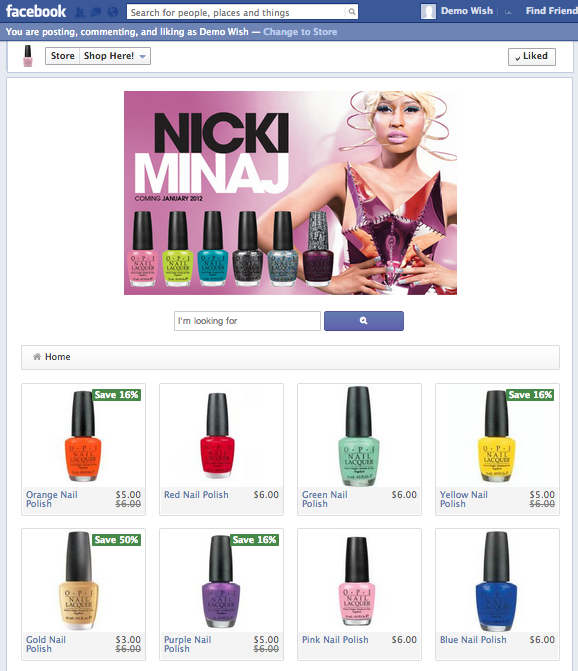 Add a Banner to your Facebook Store. The banner feature is completely customizable. You can create clickable links to take users where-ever you want and it’s a great addition to make your store look that much more appealing.
Your ROI: Legitimize your brand. We want to break down the barriers shoppers may have in making purchases from your brand. Legitimize your brand with a simple Banner image; it really makes a difference in your stores appeal. At Wishpond you can add this feature in your Store dashboard. It’s simple, fast and easy to make. Get started!
Add a Banner to your Facebook Store. The banner feature is completely customizable. You can create clickable links to take users where-ever you want and it’s a great addition to make your store look that much more appealing.
Your ROI: Legitimize your brand. We want to break down the barriers shoppers may have in making purchases from your brand. Legitimize your brand with a simple Banner image; it really makes a difference in your stores appeal. At Wishpond you can add this feature in your Store dashboard. It’s simple, fast and easy to make. Get started!
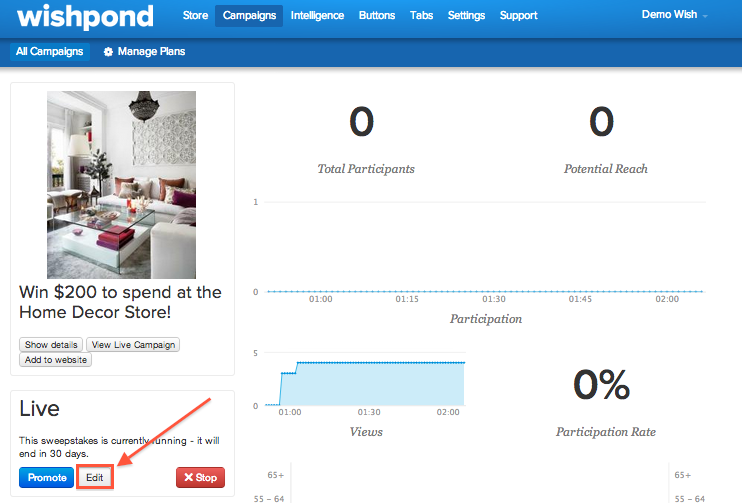 Your ROI: You don’t have to start from scratch.
Wishpond has a variety of social marketing apps available in their suite. Check them out here.
Your ROI: You don’t have to start from scratch.
Wishpond has a variety of social marketing apps available in their suite. Check them out here.
- How do I customize my tab on Facebook?
- How do I select the winner for my campaign?
- How can I customize my campaign?
- Why does “Allow App” pop up when someone wants to enter my contest via Facebook?
- I want a Facebook Store, how do I set that up?
- How do I make my Facebook Store app look better?
- Can I edit my campaign once I publish it?
How do I customize my tab on Facebook?
- hover over top right corner of tab & click the pencil icon
- click a tab in the drop down menu to Swap Positions
- click settings
- change title & image, click save
How do I select the winner for my campaign?
With 3rd Party apps like Wishpond, you can select a winner at the end of the contest. Wishpond’s apps are designed within the Facebook guidelines so there is no need to worry about breaking the rules. With our apps you can select as many winners as you want:- Log into Wishpond
- Go to Campaigns
- Click your Campaign when it has ended
- Click ‘Select a Winner ‘or ‘Select Winner Randomly’
- Using ‘Select a Winner’ you can manually choose who wins.
- Using ‘Select Winner Randomly’ our system will choose someone at random for you.
- + Export Participant List gives you a list of entrant’s inputted info.
- Collect Emails: Wishpond campaign apps require entrants to enter their email address so you can contact the winner when it’s done.
How can I customize my campaign?
People want to make their Contests look branded to spread brand awareness and make their business recognizable. Here are some simple customizable features for your campaign to make it go from generic to branded. Before:- create the design and layout with customizable CSS
- create a header to display your brand in a Banner
- add entry boxes that entrants have to fill out in order to enter your contest to gain the information you desire
Why does ‘Allow App’ pop up when someone wants to enter my contest via Facebook?
It’s harmless. To “Allow App” a 3rd party app usually is being given permission to auto-share the contest and collects information Facebook Open graph has already collected. Auto-sharing: allow our app to post your contest on your entrant’s wall and their friend’s News Feed. Auto sharing is great for spreading your contest all over Facebook and for entrants’ friends to see and enter too! Analytics: At Wishpond we collect information and give it to you in your campaign’s analytics. This helps you target your campaigns. Example: AnalyticsI want a Facebook Store, how do I set that up?
Simple! Use a 3rd party app to set up your Facebook Store so people can browse your products and make purchases. With Wishpond our Facebook Store is a feature included with all of our plans. Simply sign up with an account, go to the Store tab in your dashboard, and import products.- You can import from your e-commerce store (Etsy, Shopify, Ebay etc.) or we can crawl your website.
- The categories and items will import the same as you have on your e-commerce websites.
- Don’t have an e-commerce store? That’s okay! You can upload a CVS file or your POS, or add products manually.
How do I make my Facebook Store app look better?
One simple addition. Notice the difference? Before: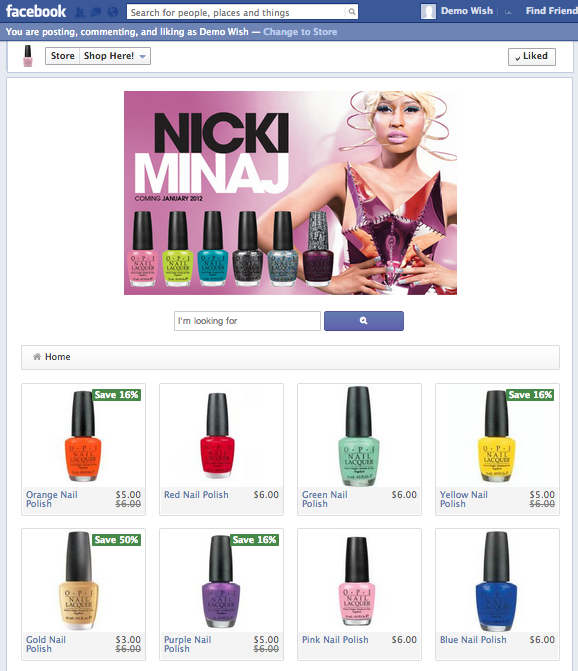 Add a Banner to your Facebook Store. The banner feature is completely customizable. You can create clickable links to take users where-ever you want and it’s a great addition to make your store look that much more appealing.
Your ROI: Legitimize your brand. We want to break down the barriers shoppers may have in making purchases from your brand. Legitimize your brand with a simple Banner image; it really makes a difference in your stores appeal. At Wishpond you can add this feature in your Store dashboard. It’s simple, fast and easy to make. Get started!
Add a Banner to your Facebook Store. The banner feature is completely customizable. You can create clickable links to take users where-ever you want and it’s a great addition to make your store look that much more appealing.
Your ROI: Legitimize your brand. We want to break down the barriers shoppers may have in making purchases from your brand. Legitimize your brand with a simple Banner image; it really makes a difference in your stores appeal. At Wishpond you can add this feature in your Store dashboard. It’s simple, fast and easy to make. Get started!
Can I edit my campaign once I publish it?
Sometimes people realize they want to extend the duration of their contest, tweak the description, change the photo or customize part of their campaign at the last minute. That’s okay! With Wishpond you can login to your account, go to your campaign, click edit and change all the things you want while it still runs on your page.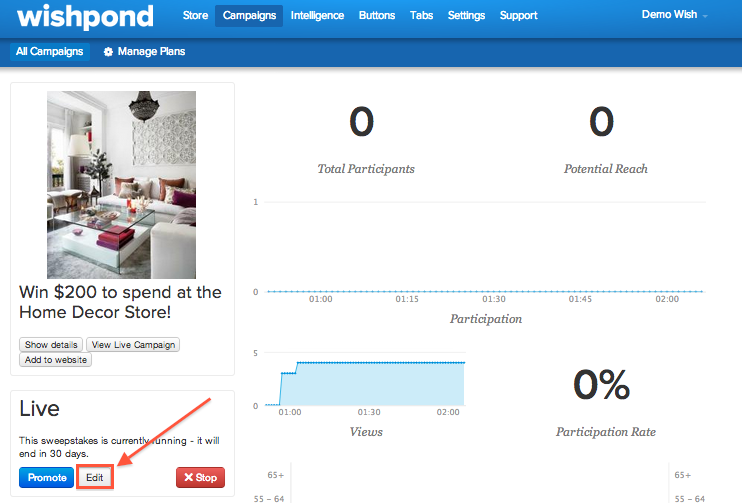 Your ROI: You don’t have to start from scratch.
Wishpond has a variety of social marketing apps available in their suite. Check them out here.
Your ROI: You don’t have to start from scratch.
Wishpond has a variety of social marketing apps available in their suite. Check them out here.
Related Articles
Facebook Contests
- 3 Easy Steps to Following Up With Contestants
- Facebook Guidelines for Contests & Promotions
- Cross-Channel Promotion of Contests
- Facebook Contests on Mobile